Curved automation lines are a great way to add a more human-like feel to your automation envelopes. It can also help to create feelings of great anticipation by not only gradually changing a parameter but also gradually changing the speed of change.
What is Automation?
In the context of DAW software, automation is when a particular parameter is changed over the course of the song timeline.
Automation is actually one of the reasons that I ended up switching to Ableton for my live performance use. I was able to create a bank of effects using automation that lined up with my timeline. This included things like filter movement, patch changing, reverb and delay amounts, distortion and panning.
Ableton also allows you to unlink automation from notes or audio in a given clip. This allows you to modulate sound across a timeline within a single clip where the audio, and the automation start, and loop from different points.
What Can Be Automated?
You can automate any parameter in via an automation envelope so long as the parameter you wish to automate is on the same channel as your envelope. If you want to automate something that lives outside of the current channel strip you are working with, you will need to make use of IAC routing and midi mapping to get the job done.
Alright, so let’s jump in: Creating curved automation lines in Ableton
Step 1: In arrangement view, press A to toggle between note view and automation view. In session view choose the automation part of the sample editor

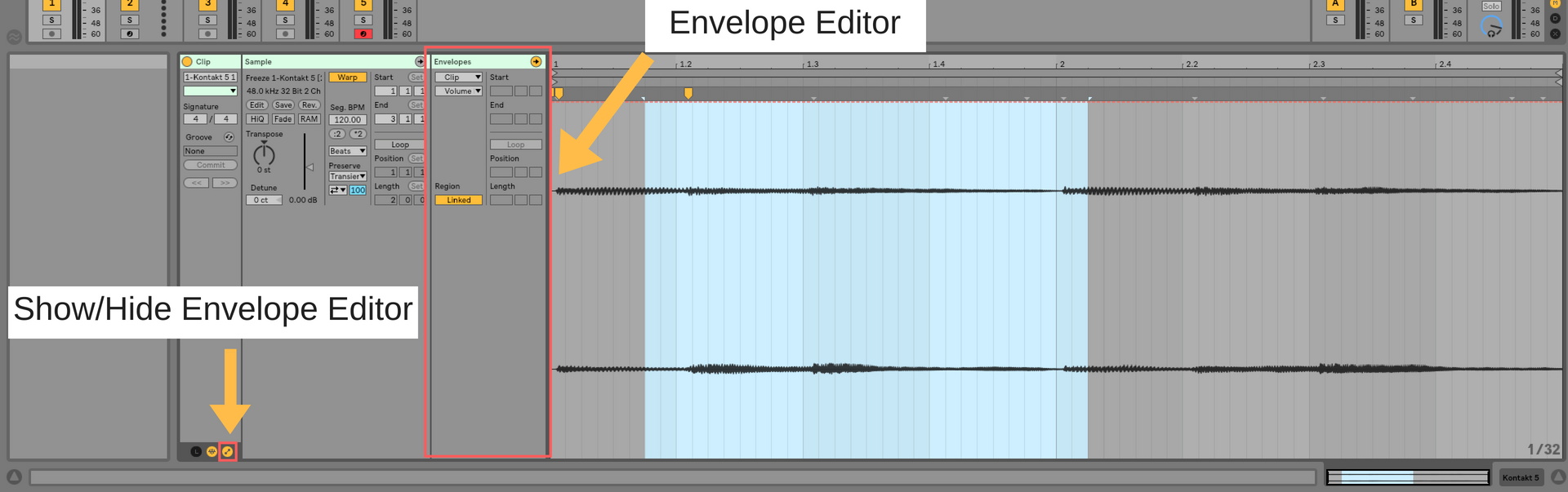
Step 2: Choose your start point and create an envelope clicking on the dotted line.

Step 3. Choose your end-point and create an envelope by clicking on the now solid red line. You can then drag the line to the ending value of your choice.

Step 4: While holding down option, hover over your automation line. You will notice a small, curved line appear next to your cursor. You can drag your line to make it curved!
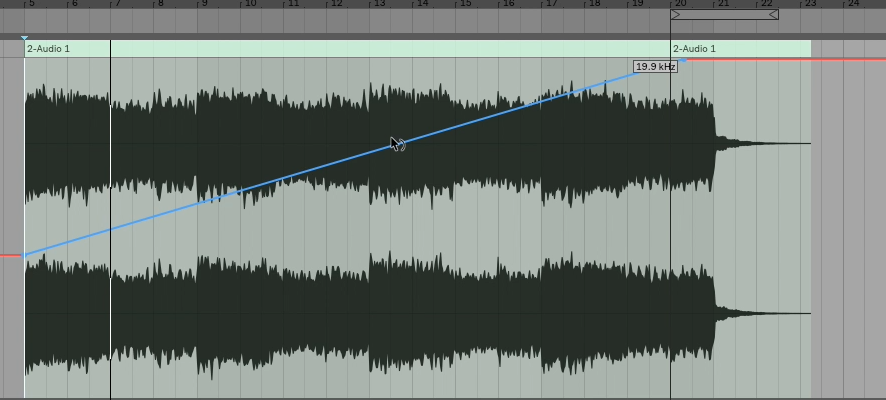
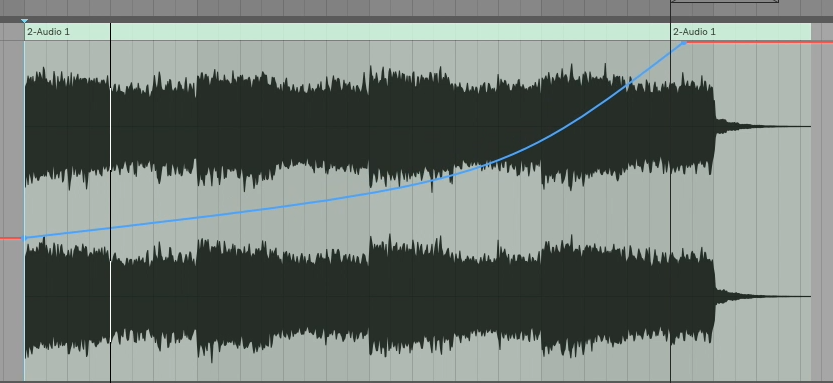
Now, get out there and make some beautiful curved automation lines! And when you’re done with that, head over to our facebook group and connect with me and a whole community of Ableton learners. Being a part of a music community makes you a better musician, and helps to keep you inspired. Its also a great way to ask questions, and to help others with theirs.
Until next time, happy creating.
-Brett
