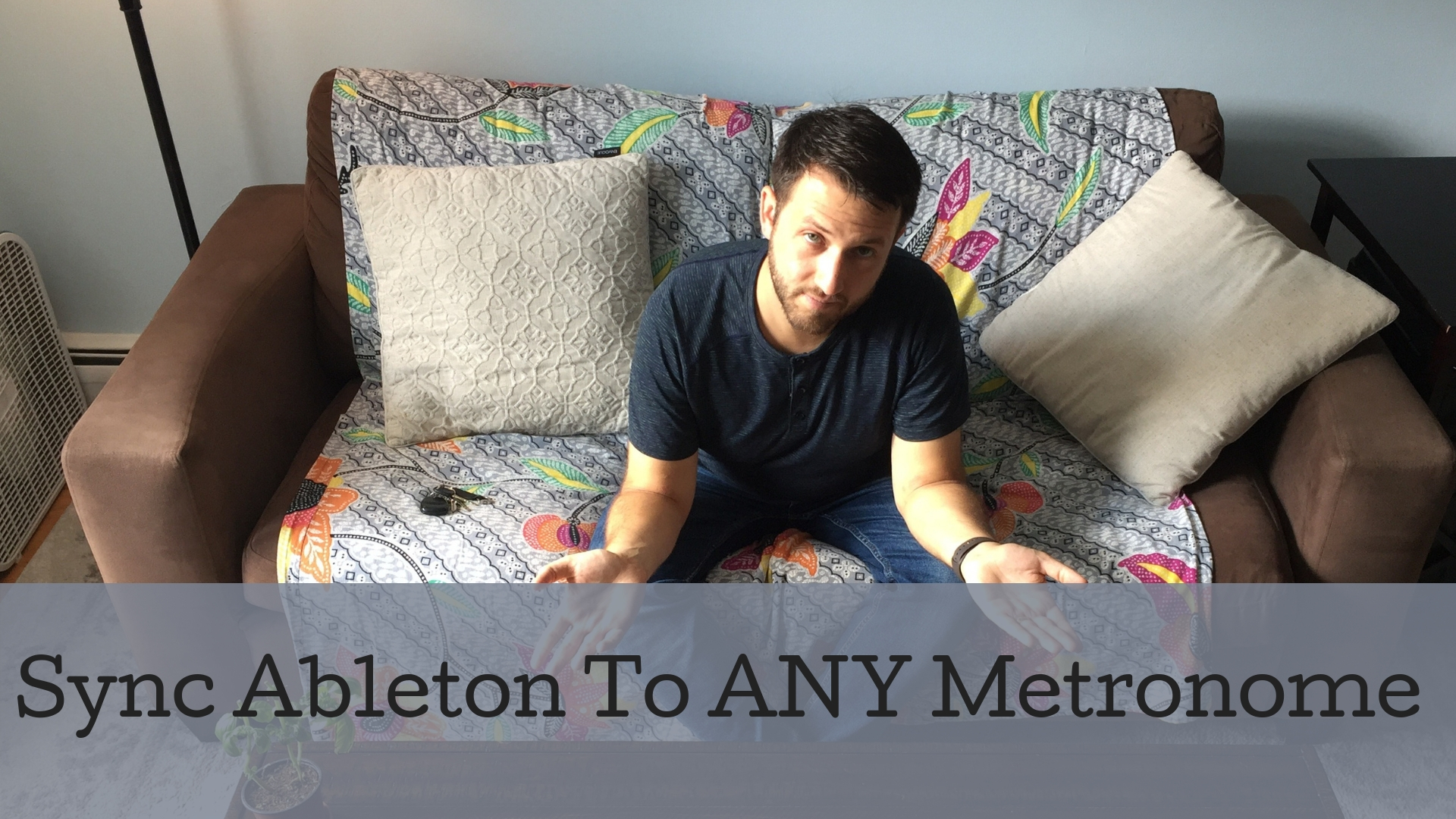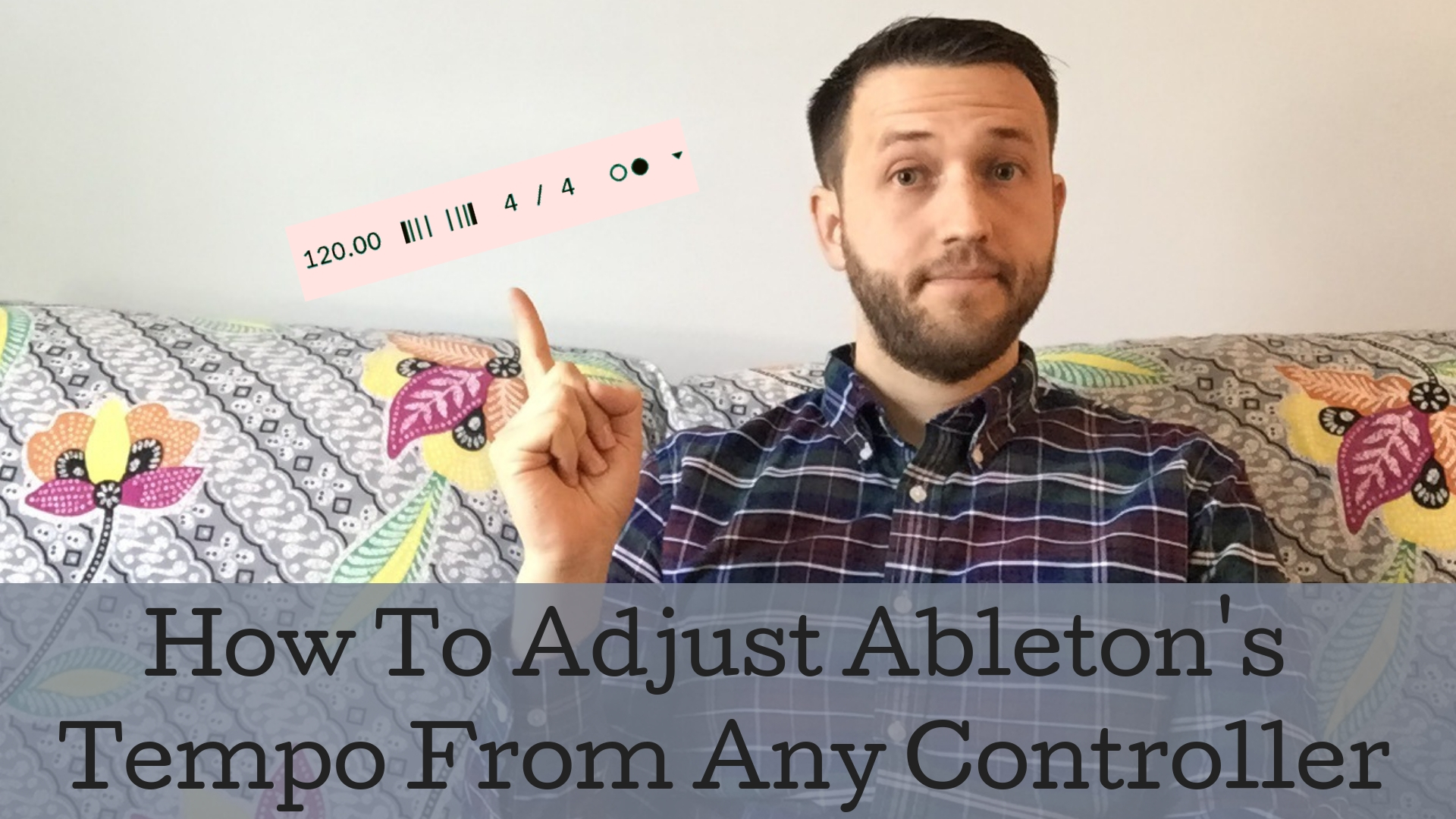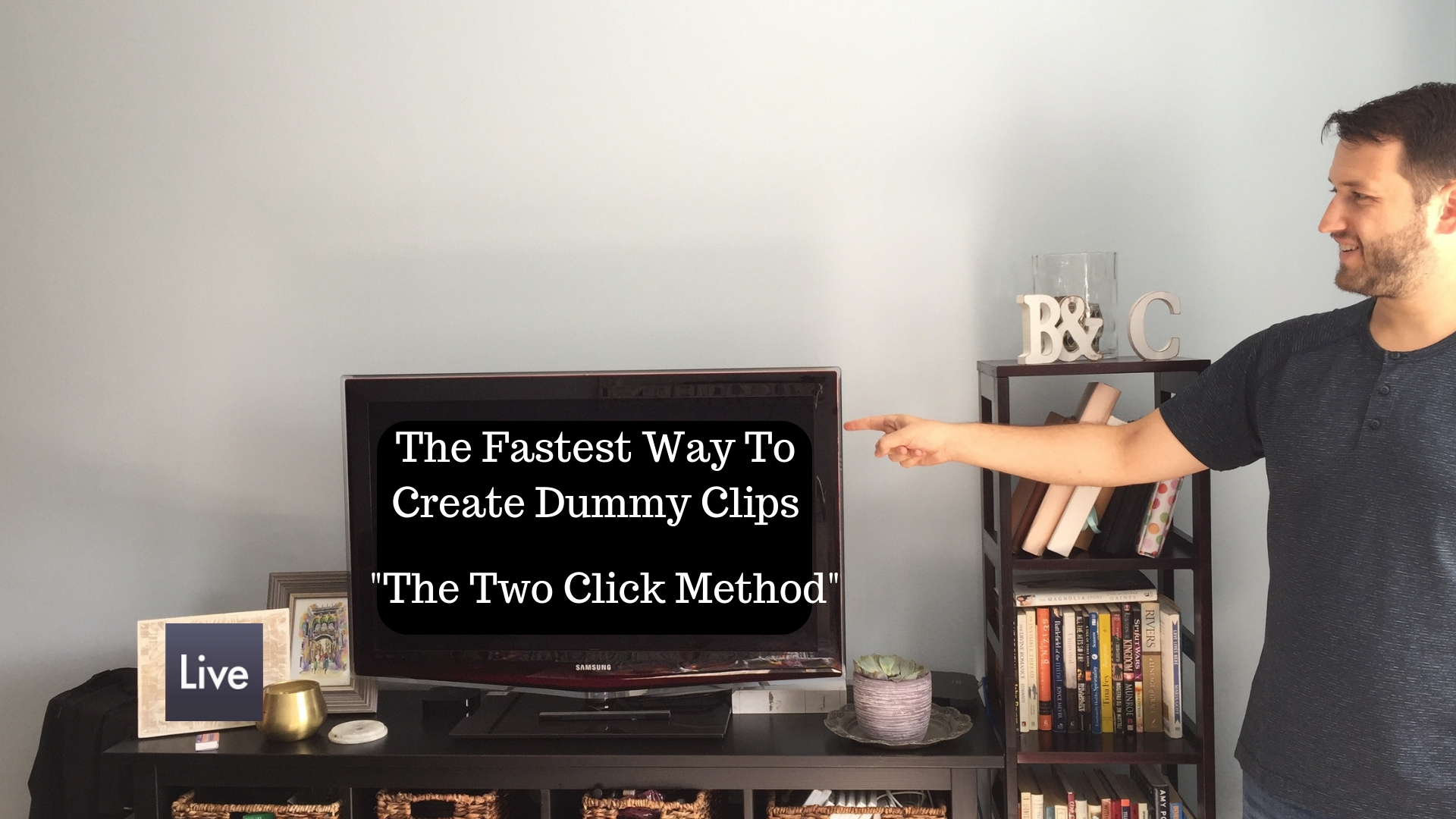Three Ways To Build A Live Set Faster
Preparing for a live performance using Ableton requires four things: A setlist so you know what sounds and effects you will needThe right sounds so your live set matches what you hear on recordingsA way to control patch switching so you can move through your set easilyA way to alter and adjust sounds for spontaneity, or to compensate for different sound systems, band member volumes, and anything else unexpected that sometimes happens. Look at the above list closely... ...Now ask this question How much is the same from set to set? If you're thinking, "Almost everything is the same from set to set", I would not only agree with you, but go so far as to say that is the case for most people. Start From A Template The number…